How to Disable “Adaptive Brightness” on Dell Laptops
If you just bought a new Dell laptop recently, you may find it equipped with an “adaptive brightness” feature when you are using the battery power. When you view a dark page, the monitor will dim; when you view a light page, the monitor will become brighter. This feature originally aims for better power saving of batteries, however it is sometimes annoying and makes your eyes painful.
If you would like to disable this feature, normally you will find most of the tutorials telling you to disable it via “Intel Graphics and Media Control Panel”.
Or, as an alternative, to disable it via “Power Options” in Windows Control Panel.
In my own case (Dell Inspiron 14-5490), neither method works because those options are not available in my setting panel.
In fact, Dell also built this feature by themselves, and they are using a switch in BIOS to turn on/off adaptive brightness. Here are the steps to change this setting:
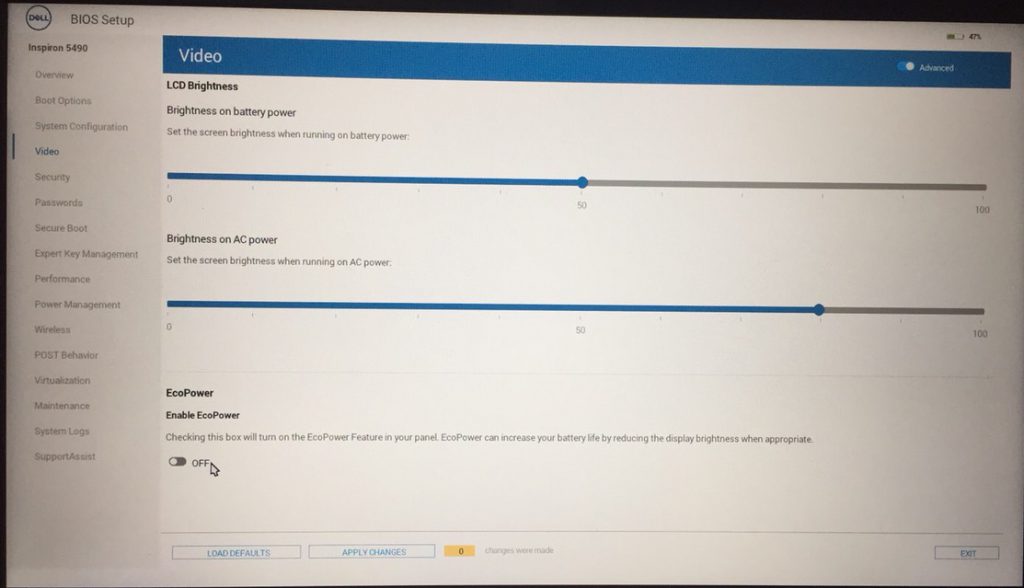
- Press F2 when you turn on the laptop to enter BIOS setup.
- Go to “Video” and scroll it down, you will find an EcoPower option.
- Turn off this option.
After rebooting, you will find this “adaptive brightness” feature gone.
如果你喜歡這篇文章,請在下方幫我按 5 次Like、也歡迎留言給我,謝謝你行動上的支持!
